Update
For information on the now released CS6 update, please take a look at my followup post: Adobe Premiere Pro CS6.5 Wish List
The following is a copy of my post in the Adobe Premiere Pro Forums on January 11, 2012.
There were more than 10,000 views and over 60 responses to my original post regarding CS5.5 for Mac. For the full discussion, visit CS5.5 Gripes/CS6 Wish List (from the perspective of an FCP switcher).
Adobe has since released Premiere Pro CS6 and, to their credit, they made a number of the improvements that I was hoping for and added some excellent features. I continue to find Premiere Pro enjoyable to work with — for the most part. They are clearly listening to their users and are dedicated to serving the pros that Apple screwed with the fundamentally-flawed FCP X.
Yet, Premier Pro still has a long way to go to fill Final Cut’s shoes. It has already surpassed FCP7 in many ways, which is why I switched, but the Mac version in particular needs to be more stable with better Mac OS system and hardware support. There are many remaining issues, some of them minor, a few of them major, and all of them incredibly irritating to an anal-retentive perfectionist and demanding software user such as myself.
:: :: :: :: :: :: :: :: :: :: :: ::
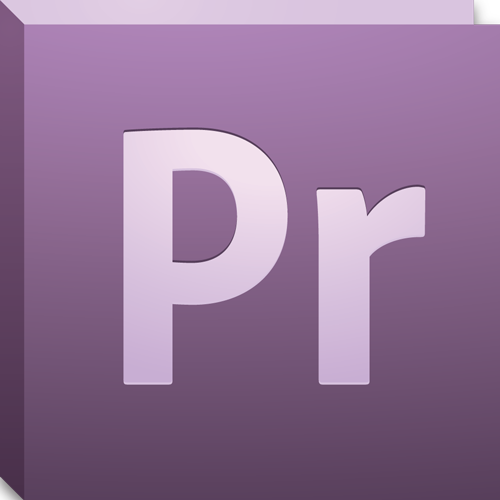
I have been a Final Cut Pro user for more than 10 years (starting with version 1.2 on a 500 MHz G4). Final Cut Pro X is a disaster, but that’s a well-covered topic for a different forum. After experimenting with Premiere Pro CS5.5 for a few months, I am ready to make the switch for my future projects.
I make a living editing video. I don’t, however, work for a big company, and I don’t have a lot of money to spend on third-party software or hardware. Much of my work is shot on DSLRs and delivered online. That may put me in the same category as “pro-sumers” to some, but I wouldn’t be making the switch if I didn’t require a more professional alternative to FCPX to do my job.
I also don’t think “pro” has to be synonymous with clunky and ugly. (I’m looking at you, Avid.) When Final Cut was young, it was fun, intuitive, and sturdy. It became a robust, professional NLE over time. I think Premiere Pro is on that path now.
I like the look, the feel, and the functionality of CS5.5. It’s not quite Apple-slick, but it’s very much at home on a Mac. Overall, it’s an upgrade to FCP7 and a very strong alternative to FCPX. I have high hopes for CS6.
But this is not a comprehensive review. It is just a list of negatives: my gripes, wishes, and personal preferences. My list of positives would be much longer, but my concern right now is with CS6 and the improvements that I hope it delivers. As I am new to Premiere, it’s quite possible that I am mistaken about certain functionalities or lack thereof, but I thoroughly researched each point in the help docs and forums before posting this.
My primary system is a 3.2 GHz iMac 21” (2010) with 8 GB RAM, 512MB VRAM (ATI Radeon HD), running Mac OS X 10.7 with external Firewire 800 drives and a DisplayPort-to-HDMI external display.
Major Issues
Hardware acceleration support for AMD (ATI) GPUs
There are rumors that Apple will be switching back to nVidia, but all recent iMacs have AMD and only AMD cards.
Full-screen preview
Maximizing the program frame just isn’t the same (although the grave accent key function may be reason enough to switch to Premiere). Full-screen preview isn’t just a nifty function for demo-ing sequences. It’s a big part of the way I work.
DisplayPort/Thunderbolt out to HDMI
It may be that a third-party card is required for proper color correction on an external display, but there’s no reason this feature shouldn’t exist.
Thumbnail images/show frames bug
This one drives me crazy. I’ve tested this on 3 different Mac systems with various hardware configurations. Thumbnail images in the bins and frame images in the timeline seem to be recreated every time a project is opened, even though the thumbnail image files in the media cache folder don’t actually appear to get rewritten. It’s as if there is no cache at all (even for the most recently viewed bins and timelines segments). It can’t be an intentional functionality for saving hard drive space because the cache files continue to take up more and more space.
Track source/targeting/selection nonsense
This is such a mess that it’s mind boggling that it exists in a program that’s been around along as Premiere. In order to target a track to insert or overwrite a clip (V, A1, A2, etc.), you also have to separately select it at the front of the timeline (Video 1, Video 2, Audio 1, Audio 2, etc.). In many cases, you also have to individually unselect every other track that you don’t want to target, because Premiere will just pick the top selected track as the target regardless of the one you have targeted. You read that correctly. It will also delete the tracks below your clip if those tracks are selected. If no tracks are selected, it inserts or even overwrites blank spaces. Your clip doesn’t go anywhere. What’s even more amazing is that there are 3 different behaviors depending on whether you are using keyboard commands or using the buttons or pasting to perform the edit. Just get rid of the track selectors! There are probably some obscure uses for them (other than screwing up the next clip keyboard function, which I will get to later), but nothing that’s worth complicating the most fundamental editing functions of a non-linear editor.
Background rendering (or at least improved rendering options)
Background rendering is probably FCPX’s most impressive feature and Adobe needs to catch up. To play back at full quality, most clips need to be rendered if they contain even just one effect, and the mpeg preview files are much crappier than ProRes. Even if true background rending can’t be achieved, there should be an auto-render option (after a set idle time), partial rendering (if you cancel a render, keep everything that has been rendered up until that point), and more render options (e.g. render all and render selected).
Regarding that last point, I think the whole work area concept should be dropped. It just gets in the way of more important timeline functions while offering little functionality beyond being a clumsy way to control the area to be rendered. At the very least, have a way to hide it.
Bin management and clip relationships
Deleting an item from a bin should not delete it from the timeline, but this is part of a bigger problem, which is the whole master file versus instance versus subclip versus dup clip thing. There aren’t any good indicators regarding the relationships of these clips, and there are few ways to adjust them. If clips are going to be connected, then they should be fully connected. For instance, changing the name of a clip in the bin should change it in the timeline. Adding an effect or trimming should affect the corresponding clips between bin and timeline. Otherwise, the clips should just be completely separate instances. I haven’t been able to find an option to turn a clip into an independent instance, although I have to think it exists. Also, editing an instance of a title does change every other instance of that title throughout the sequence. I would prefer to be able to edit them separately without having to duplicate them in the title editor.
Bin effects
Related to the above, it should be possible to add effects to clips in bins or keep effects on clips added to bin from timeline. It would also be nice to be able to group effects together in bins for a specific project. The effects window is better suited for global collections.
Open multiple projects simultaneously
I know that you can cut and paste between projects but being able to open multiple projects at the same time is a very useful feature of FCP7.
Magic Mouse/Magic Trackpad scrolling
Premiere Pro is a cross-platform system and impressively so, but there need to be a few Mac-specific interface adjustments, the most important of which is support for the Magic Mouse and Magic Trackpad scrolling. I use a Magic Mouse. (It’s an irritating device sometimes, but once you get used to it, it’s hard to live without it.) When I’m in a window, I expect a flick up or down to scroll up or down — in every situation, every time, including the timeline. Unless I stop using all other Mac apps, I will never get accustomed to the timeline suddenly flying left or right when I want to scroll up or down. Also, here’s a chance for Adobe to fix a problem that FCP7 shared: When you scroll up or down in the effect control window using the mouse, the drop-down effect controls sometimes twirl all over the place if the mouse happens to float over them. As it is, it very easy to throw settings into random disarray without even realizing it just by scrolling through the pane.
The timeline: selection indication, icons, and general improvements
It is very difficult to discern at a glance what, if anything, is selected in the timeline. Transitions always look selected! Audio tracks should be a different color or otherwise more distinct. There should be an option to show frames only without any text. The icons for track options are small, crowded, and ugly. Some of the editing icons are too similar, namely edit and ripple edit, although the excellent status bar at the bottom of the application goes a long way towards making up for this. Simply put, the timeline could use some polish. Don’t be afraid to steal from Apple on this one. Keep the tracks; just make it easier on the eyes!
Conforming audio
The ability of CS5.5 to work natively with DSLR footage is awesome, but it’s not fully DSLR native if it has to pre-render a major component of the footage before it can play, even if it’s just the audio.
Media loading
When launching a project, it can take a long time for all the media in the project to “load” as tracked in the status bar. I’m sure there’s a reason for this, but since the program is able to determine which source media files are missing before this step (and gives you the option to reconnect them), what is it doing and why must it load every clip in the project, even those not in use by any sequences?
Page up/page down and arrow key commands
For starters, the current page up/page down key functions should take the CTI to the next cut in the sequence, not the next cut in the track that happens to be targeted, which can be way down timeline. In FCP7, I frequently navigated cut to cut with the up and down arrow keys. I’ve avoided customizing the keyboard commands to match FCP7 — I would rather endure some hardship and learn the proper Adobe commands — but this one is flat-out backwards. The page up/down keys should page through the timeline (left to right and right to left), while the up and down arrow keys should take over the clip to clip function (assuming the targeted track issue is fixed). Currently, the down arrow takes you to the very end of the timeline, a function already duplicated by and better suited for the “end” key.
Clearer visual indicators that a clip has been adjusted in the effect controls panel
Even with the effects panel visible, you have to take a close look to see if there have been any adjustments to the standard settings. An indicator on the clip in the timeline itself would be useful.
Snapping should include the CTI
It should also include the blade tool, although the Cmd-K option to cut at the CTI position does make this less of an issue.
Smoother scrubbing
Scrubbing is pretty awful. While this is understandable with native footage, FCPX somehow manages to make this silky smooth at full resolution.
Color correction shape mask and better color correction in general
Simplify the primary functions of the 3-way color correction effect. Keep all the rarely used adjustments out of the way. I use Magic Bullet for some purposes, but I’ve always done most of my color correction within FCP. Put the most common adjustments front and center (or up top, as it may be). The highlights/mid-tone/shadows drop-down is inconsistent in what controls it pertains to.
For secondary color correction, improve selection by tonal ranges (currently worthless compared to DaVinci Resolve) and add keyframe-able shape masks.
Better support for shared media access
AVID is king in this arena and Adobe needs to improve. It should be possible for multiple editors to safely work on the same project files and share media over a server.
Minor Issues
More vertically compact playback/edit control area in source and program panes
Make room for either a taller timeline or bigger previews. The virtual scrubber and shuttle controls are the nifty things you drag with the mouse the first time you ever use an NLE and never touch again.
Larger icons in icon view
Remember size and position of bin windows
Playback resolution setting indicator
There should be an always-visible indicator of the playback res setting in the preview pane that’s easy to adjust without right-clicking.
Better markers for sequences and clips
Include colors and more keyboard shortcut control.
Clip sliding with keyboard commands
“Opt-,” (that’s Option-comma) should cause a clip collision, not overwrite. Either that, or “,” and “.” should slide, while “Opt-,” should overwrite. Opt-arrow should only extend an adjoining clip if in the middle of two clips. Basically, this whole arrangement should be re-thought.
Project browser should auto refresh/sort.
Option-drag on a Mac should always be copy, not move.
Copy is currently command-drag in the project browser.
Stop auto-save from interrupting adjustments in timeline.
Ideally, the auto-save should just be a background function, but it should at least wait until you’re not in the middle of dragging something.
Add ability to select a cut directly and add default transition.
CTI control
If you move the CTI while it’s in play mode, it should continue to play from that spot after you release the mouse, not stop there.
Show number of frames being adjusted during keyframe adjustments.
Enable/disable specific effect parameters/keyframes.
Clearing an effect should clear keyframes as well.
Or have an option to clear both.
Position controls
There should be a preference to make the default position 0.0 x 0.0 (as opposed to 50% of whatever the resolution happens to be), and include a reset button.
Through-edit indicator in timeline
And a quick way to join clips, such as a right-click menu option.
Border controls for images
Auto save location preference and functionality
In FCP7 I set the number of auto saves to keep to the maximum of 100 and Premiere can go even higher. I have always used this feature as an additional backup and archive system, which has come in very handy. Those files add up, however. So, I prefer to auto-save to an external drive. Also, auto saves in Premiere continue to occur whenever there are unsaved changes. This means that if you make a small adjustment and then leave Premiere for a while, it will keep auto saving the same iteration, which is not only inefficient but leads to my next point…
Tame the bouncing dock icon on auto save
While using other apps, there’s no need for the dock icon to bounce every time Premiere performs an auto save.
More/clearer control over cache locations
There should also be an option to reset the cache/render file locations to their defaults.
Export source range
When exporting, remember the last-used setting of the export source range (or just dump the whole work area thing as I previously suggested). It’s too easy to cut off a portion of the video when the export defaults back to the work area every time.
Larger timecode display
After spending hours and hours editing, the current timecode for clips and sequences is something you want to be able to track without squinting. Use the letters h,m,s and f instead of colons.
Simple slug
Creating a black matte works okay, but it involves a few extra steps. (EDIT: Discovered New > Black Video. Still requires the extra step of inserting it, but close enough.)
Snapping toggle
FCP allows you to quickly toggle snapping while dragging a clip. Upon releasing the clip, the snap toggle returns to its original state. Premiere could use this fucntion, but I suggest something simpler. Holding down the “S” key should always turn snapping on regardless of toggle state, while releasing it returns it to however it was set before.
Ability to dock the audio meters along top
I like to give my timeline as much horizontal space as possible. I’ve noticed a lot of users keep the toolbar up there, myself included. I think it would be a good place horizontally aligned audio meters as well.
More detailed tool tips or hover explanations in preferences
For example: The options regarding XMP data should make it clear that the original files will be modified by Premiere. This caused me problems in other applications. (After researching these settings, I understand that various Adobe applications use this information to share resources, but it’s still very unclear what the specific benefits are or what functions are lost without this option.)
More detailed support documents
The online support documents on the Adobe site very good. They are nicely arranged and easy to search, but they could be more detailed and offer fuller explanations. (Peruse the support forums and you will discover all kinds of debates that could have been easily cleared up with one concise line in a help document.)
Icons and button design
Icons and buttons are often too small, too similar, and too crowded throughout the interface. Take some style tips from Apple on this one.
New Feature Wish List
Footage auto-analysis: shot recognition, color correction, and color match
If only Apple had just added these features and others to the FCP7 framework. Adobe can do it better though, by using smart folders in addition to the traditional bins that we know and trust (anything besides those dreadful iMovie-style “events”).
Effect previews
In the 64-bit era, there has to be a quicker way to preview effects.
Ability to render in alternate formats
Namely ProRes or DNxHD. This would save me considerable time on exports by allowing me to select the “use preview files” option.
PluralEyes functionality
Okay, I suppose I should just purchase PluralEyes…again. PluralEyes is clunky though. An integrated system could be an extremely valuable feature if done right.
Many, many more effects!
How about starting with the missing vignette effect? Just because an app is “pro” doesn’t mean you should have to custom build every effect.
Many, many more looks!
Will most of them be cheesy looks I would never touch? Sure…but give me some templates to play with before I tweak the look down to my exact specifications.
More speed!
FCPX, for all its flaws, blazes on any modern Mac. This probably comes back to hardware acceleration, but while Premiere Pro on a Mac isn’t slow, it doesn’t blow you away.
you’ve hit on a number of reasons Premiere has a long way to go to be a worthy successor to FCP7, which is what we’ve all been looking for since Apple came out with iMovie Pro. I decided to try out CS6. i think a lot of the issues you mentioned persist plus many more. I expected a learning curve but it’s just buggy and crashes a lot. it feels like 1.0 or maybe 2.0 software even though it’s been around forever. the way it handles clip instances is awful. you can’t delete a bin if you used any of the clips in the timeline, even if you have copies of the same exact clip in other bins. the target track selection is just plain stupid. try using merged clips for dual system sound and you’re in for a world of pain. the hover scrub is a great “borrowed” idea that performs terribly, even on my 2011 iMac. Adobe is touting great progress with CS6, but shouldn’t they already be there by now?