This list does NOT include some of the more serious bugs in Adobe Premiere Pro CC, and it’s certainly not comprehensive. The 10 items below are confounding because they are relatively minor nuisances that just seem obvious and easily remedied.
I have enough experience with programming to know that it’s really frickin’ hard, and, as The Dude would explain, “There are a lot of interested parties.” I can only imagine what is involved in continuously upgrading and distributing a cross-platform NLE, and Premiere Pro CC has greatly improved in the 4 years since I made the switch from Final Cut Pro 7.
Having said that…I’ll leave the recitation of Premiere’s many great features to the bigger publications. I’m here to tell you what doesn’t work in your movie, I mean, software…
-
Tool tips block mouse drag and drops
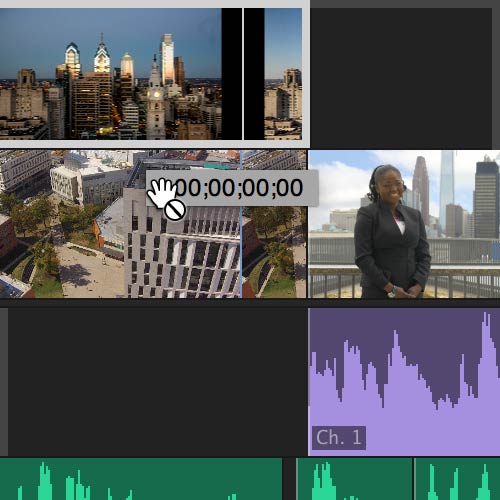
Outta my way, tool tip! The sloppiness that has allowed this problem to persist for years is dismaying. When dragging a clip in the Timeline from one track to the track directly below it, a tool tip pops up to display the time code differential between the clips current position and new position. In other words, it says “00:00:00:00” if you’re just moving the clip straight down to a lower track.
That’s great and all, but the tool tip shows up right in the middle of the lower clip. Why should that be a problem? Because the tool tip inexplicably blocks you from being able to drop the clip there. The mouse pointer changes to a hand with the universal symbol for “not allowed.” So during a quick drag and drop, the only thing that happens…is nothing. You drop the clip and it goes right back to where it started.
The proper response is: “Fuck. Goddamn it.” Then you take a breath and thank whomever you care to thank that you’re getting paid (hopefully) to play with pictures and sounds. Dragging again won’t kill you — even after the thousandth time it happens.
So you do it again, this time remembering to delicately maneuver the clip around the tool tip but not so far left or right that it changes position in time and overwrites the wrong clip.
I know. You think you’ve got me: Why don’t I uncheck “Show Tool Tips” in the General Preferences? Because that does nothing. I have no idea what function that preference option is associated with, but it has zero impact on the, ahem, tool tips.
Besides, the tool tips can be helpful, such as when you want to see the name of clip while zoomed out, but why the hell do they interfere with drag and drops?!
-
Double-clicking in the Project panel pops open Import window if you miss the bin item you were trying to click
This behavior can only be described as evil.
Update: It has been brought to my attention that this has in fact been fixed! My thanks to Dave McGavran of Adobe for bringing me up to date.
Double-clicking in an open area of the project window still opens up the import window, but accidentally clicking in the small gaps between bin items no longer does. I don’t personally have any use for this behavior, but it has also been brought to my attention that I’m not Adobe’s only customer. Those After Effects users who are used to this feature can continue to appreciate it in Premiere, while it should no longer be a problem for the rest of us.
-
No real thumbnail image disk cache
I assumed this was a bug when I first switched to Premiere. Years later, I’ve accepted that it’s just poor design that has never been improved.
I guess there has to be some form of minuscule cache for thumbnail images, but for the most part, every time you move somewhere in the Timeline, the thumbnails are recreated directly from the video files on the source drive, and slowly.
A persistent disk cache of thumbnail images would require very little storage space and could always be deleted. Give the user the option to set the location and maximum size of the cache. In FCP 7 I would set that option high enough that I could open up a project months later and thumbnails would still be completely in tact, even if I had worked on many projects in the interim.
Those excruciating seconds of delay add up over hundreds of hours of editing and can completely break your flow.
-
No auto-render
I won’t even get into the fact that Premiere desperately needs BACKGROUND RENDERING, but a really small step in the right direction would be to add a simple auto-render idle timer, such as FCP 7’s “Start render after X minutes” option or DaVinci Resolve’s “Enable background caching after X seconds.”
You take a phone call. You take a shit. Whatever. You end up leaving your computer for an hour. (What did you eat?!) When you return you think, “Damn it. I could be looking at a fully rendered sequence right now in any flavor of FCP.”
I can write that subroutine myself if they need assistance.
-
Size, position, and sort settings of bin windows aren’t saved
EDIT: In retrospect, this should have been #1 on the list, because it’s so basic! It’s like telling a software company that makes spreadsheets that they might want to add the ability to remember adjustments to column widths now that they’ve released version 1000.
Do I really have to point this out, Adobe? Did a Post-It note fall behind a desk in San Jose during beta testing and no one ever thought of it again?
When you double-click a bin in the project panel to open it in its own window, you can adjust the size of the window, which you will probably want to do, since it starts out pretty small. Once you close it, those size adjustments are lost. The window will revert to the default size the next time you open it.
It also reverts back to List View if you switched it to Thumbnail View!
It also reverts back to User Order instead of Alphanumeric!
So there are 3 things I have to adjust every single time I open a bin.
Oh, and the thumbnails get slowly recreated every time too. See #3.
-
Scrolling up or down in the Timeline throws track heights all over the place
I’ve said before that I don’t think anyone at Adobe has actually tested Premiere with a Mac. If you’re using a Magic Mouse or a trackpad, and you try to scroll up or down in the Timeline while the mouse pointer happens to be over the head of the Timeline, the height setting of the track under the mouse pointer goes crazy, getting much bigger or smaller.
A common situation is that I want to scroll up or down to a different track to select it. I have to move the mouse pointer over the middle of the timeline while I scroll even though the track selection buttons are obviously in the head.
What’s more is that the pointer doesn’t even need to start out over the head for this stupid thing to happen. You can be right in the center of the Timeline when you scroll up or down, but if a moment later you go to make an adjustment at the front of the track, the virtual momentum of the flick still causes havoc with track heights.
This same problem applies to parameters in the Effects panel, where it is actually a dangerous issue. Just scrolling up or down in the window sends settings flying all over the place, but it’s difficult to know when this has happened, or to which settings, causing a terrible mess.
I’m now in the habit of grabbing actual scroll bars, just to be safe, like it’s the 90s! It slows me down and makes me cranky.
-
Clicking to new playhead position in the Timeline during playback stops playback
This behavior drives me nuts. Is it just my personal preference based on years of using FCP? Sure, but allowing the video to keep playing makes for a fast way to audition cuts or skip ahead. It would be an easy preference option to add that would make a lot of FCP switchers happy.
-
Moving a clip’s video track up or down doesn’t mirror that movement in the audio track
I can’t get used to this, nor do I see any advantage. I frequently end up overwriting a linked audio clip from a video clip that is layered below the clip I’m moving, and the only way to get it back — when you discover your mistake down the road — is to open the fucked-up clip again, re-mark the edit points, and re-insert it.
-
Saving changes to the current workspace requires you to type out the exact name of the workspace every time
If you miss one letter, symbol, or space, it creates a new workspace. Please just add a “Save Workspace” under “New Workspace.” This goes for all Creative Cloud apps.
Update: “Save Changes to This Workspace” is now a menu option in CC 2015. Nice!
-
Markers on clips aren’t visible on tracks that are collapsed
With every release Adobe touts improvements to markers, but have they ever tested them?
“Oh, shit, they disappear if the track height isn’t expanded, even though they should fit fine in the exact same place. Should we fix this? Nah, fuck it. Let’s get a beer.”
Don’t get me wrong. I like that attitude in my own life, but there aren’t millions of people paying for a subscription to me.
Is there are a problem with Premiere Pro that you’ve been waiting…and waiting…for Adobe to fix? Please share in the comments area.
More thoughts on my growing impatience with Premiere Pro
I’ll just say it. I’m almost ready to come crawling back to Apple or go all-in on DaVinci Resolve. When FCP Classic was EOL’d in 2011, I was one of the first among my circle of editors in LA to give Premiere Pro a shot. Technically, Premiere had been around for quite a long time, but for Mac users, it was never even a contender. Plus, if you were like me, you mostly associated Adobe’s video products with Flash, which I loathed long before Steve Jobs famously published his thoughts on the subject.
If upon the day of its release, FCP Ex had had the ability to open FCP 7 project files, or just import them with reasonable faithfulness, I wouldn’t be writing this post because I would have stuck it out with FCP X from the start, despite my myriad concerns. There were a ton of things I hated (hate) about the new Final Cut. The lack of tracks, however, was never one of them.
My complaints with FCP 10.0 had much more to do with media management, versioning, missing features, and perplexing iMovie/iPhoto terminology that pisses me off to this day.
So I decided to give Premiere Pro a try. The latest version was CS5.5 at the time. I used CS5.5 on a small project, and I liked it. I liked it a lot, but much in the way that I might enjoy a low-budget film that was fun but lacked polish. There were mistakes that I would never forgive in a production blessed with more resources. Adobe is a really big company, and considering how many versions of Premiere “Pro” had already been released, it was somewhat concerning. (Also, can we stop adding “Pro” to apps that don’t have a non-Pro companion?)
Fortunately, Adobe recognized the door that Apple had left open after the troubled release of FCP X. They shifted resources into the development of Premiere Pro and soon released CS6. It was a HUGE upgrade. To the dismay of the three long-time users of Premiere Pro, Adobe revamped the interface and made common editing tasks significantly more similar to those of FCP 7. (Given that the two programs were siblings separated at birth, this wasn’t so tough.)
With the release of CC, I felt that Premiere had finally caught up to FCP 7 in usability and surpassed it in terms of speed. I was committed.
Some of my editor friends worked in shops who were clinging to FCP7 but just starting to talk about how they planned to move on. They would ask what my verdict was, and I was SO CLOSE to fully recommending Premiere. I always gave it qualified praise, but there were too many stubborn flaws to give it a full endorsement.
Cut to a few years later and I feel like Adobe is still playing catch-up instead of leading. Premiere has become a patchwork of fixes and half-baked new features. It’s still very buggy and crash-prone. Updates have not come as rapidly as one would hope, given that frequent updates were supposed to be a selling point of the subscription model. (FCPX has been updated more frequently than Premiere.)
Adobe’s software has historically lacked attention to detail and refinement in the UI, even while offering powerful tools (see Adobe After Effects). In the case of Premiere, I think they had pretty much given up on competing with Apple before the FCP X debacle, and Premiere continues to feel a bit like a Windows program ported to Mac OS.
I’m not David Fincher or Kirk Baxter. I have different, less glorious needs. Yet, I feel like Fincher’s post-production dream team must have signed a contract that now prevents them from saying anything negative about Premiere in exchange for the latest free shit. There is NO WAY they weren’t constantly frustrated by Premiere’s instability, even if they legitimately loved the same features that we all do, such as Dynamic Link with After Effects and the speed and flexibility of the Freddie Mercury Playback engine (which is showing its age, actually).
Adobe has done a lot of things right. Premiere Pro is a powerful, sophisticated piece of software, and I’m a persnickety bitch. From wedding videos to feature films, Premiere can get the job done in ways that were hard to imagine even in the heyday of FCP Classic. And the same goes for FCP X. And the same goes for Avid, obvi. I leave Avid out of most conversations because I accept it as the standard at the top. I just think it’s an incredible drag to use and doesn’t stand a chance with the next generation of editors. And if you hear knocking, that’s DaVinci Resolve at the door, impeccably dressed as always. Such an eye for color!
> And if you hear knocking, that’s DaVinci Resolve at the door, impeccably dressed as always. Such an eye for color!
Well said, sir.
I haven’t run into #1 a lot, but you description is hilarious. #2, #3, #4, #5 for sure! And #10 might be my #1.
Great list! I have one for you: the mouse pointer doesn’t go away when watching full screen! you have to slide it to the edge and you can still see it. Sounds like an easy (and obvious) one, Adobe!
Good one! That’s super annoying, and how have they not noticed that?
absolutely maddening! wondering if there’s a way to make this happen at the system level.
In Premiere CC 2018 is a bug with new title tool. Can’t change font on-the-fly, by pressing Up and Down key on keyboard. Same shit in AE CC 2018
Really, try Edius. You will love it.
– Reference monitor does not reflect content of Source Settings dialog (even thought Program monitor does)
– When trimming down a clip, keyframes can be left outside the bounds of the new clip – try getting to them to delete them.
– selection highlight on thumbs within a bin are very hard to see.
– Warp stabilizer doesn’t work unless sequence is the same size as the clip – crazy, since Warp itself uses zoom to hide open edges.
– Export presets not migrated during upgrade.
– Secondary color correction eyedropper does not work on second monitor (Mac).
– No separate H and V feathering on effects masks – makes gradients difficult to construct.
– Nested sequence renders are not used in parent sequence playback – shoot me now.
– Workspace keyboard shortcuts not assignable – creating a new workspace remaps numeric shortcuts alphabetically.
– A bazillion gross title presets
– No beautiful title presets.
– JERKY ROLLING TITLES!
– 8-bit effects, including Warp Stabilizer
– LOSING RENDER FILES AFTER RESTART!
– Ugh, crashes (Mac)
Yeah, I’ve experienced a number of those issues. Some of them are included in my longer list of Premiere Pro complaints.
To second a few of your points:
— Keyframes outside the bounds of a trimmed clip is a frequent nuisance. I usually shoot 4K for HD delivery these days. I reframe and add subtle (or occasionally not-so-subtle) movement to clips all the time. So keyframes are a fundamental part of the editing process. Because of the issue you described, I often have to go the edge of the trimmed clip, mark a keyframe, then click the little arrow to find the keyframe that is no longer accessible, and then copy the x-position, y-position, and zoom settings one at a time into the new keyframe. If I could just zoom the keyframing window out, I could accomplish all of that with a quick drag!
— I’m sure there are technical reasons why the Warp Stabilizer doesn’t work on clips that aren’t the same size as the sequence, but it’s a big drawback. These days I seem to always have footage coming off of a variety of cameras with different resolutions, and it’s usually the hand-held work from a b-camera that needs the stabilization. The workaround is to nest the clip. It works, but it causes complications. Among other issues, if you want to lengthen a stabilized clip, you have to go back into the nested clip and make that clip longer. If the nested clip is used within the same timeline or in other timelines, that throws off all the edit points, requiring slip edits to fix.
— In my case, export presets were successfully migrated after the last upgrade via the online sync. However, my system preferences were not. The cloud syncing of preferences does not seem reliable yet, although it’s a great idea. The whole upgrade process is major frustation of mine. It took me many hours last time to straighten everything out and get back to work.
— Losing render files after restart: Man, I hear you. Every project has a handful of clips that just refuse to stay rendered even when no adjustments have been made at all. You can render everything, then save and close, and the next time you open it, those segments are un-rendered. Render again. Save again. Close again. Open again. Gone again.
— “Ugh, crashes (Mac)”: That sums it up nicely.
Regarding the stabilizer issue, undoubtedly technical, but I’m sure it is, as we say, a “SMOP” issue – small matter of programming. It’s hard to imagine there’s an innate limitation making it impossible, given that scaling is itself central to the stabilization repertoire.
Of course I use nesting to work around the issue, as everyone must. But nesting is inconvenient from a project management perspective, in that I end up with many sequences that exist for no other reason that to house stabilized clips. I also believe that some of the most insidious crashes involve nested and multiply nested timelines. So I try to avoid nesting and use it only to encapsulate significant sequences.
That convention also leads to my other issue regarding renders for nested sequences. Since they are not used in parent renders, I spend a lot more time rendering previews than I should. I’ll render a nested sequence while editing it, and then when I want to watch it in the context of the full show, including final effects like grain and LUT, that preview requires not only rendering the top-level effects, but the nested ones as well.. again.
I think rendering should have the “use previews” option like the export dialog has – the latter, which btw I would never use. In the context of previewing, this feature would use existing previews of nested sequences in the rendering of the parent. Quality would conceivably be slightly compromised, but time savings would be huge. When the parent sequence has only GPU effects, preview could be real-time.
And of course all of this is ultimately a slap in the face if you lose the preview files after restarting. Really, the untold hours lost with these issues…
Hi Dax,
My name is David McGavran. I am the Senior Engineering Manager in charge of the Audio/Video software at Adobe. Thank you for the time putting together these lists. They are always very valuable to us on the dev teams to make sure we focus on the correct things. I would love to find few minutes to chat with you. Would you be interested in touching base?
Thanks
Dave
Hi David,
Thanks for reaching out. I do hope my lists are constructive. For all of my well documented gripes (some more angst-worthy than others), I have said before that I have always been impressed by Adobe’s outreach to the editing community, especially in comparison to one particularly unforthcoming competitor I could mention.
I will touch base when I have a moment.
Does anyone else have a problem with Premiere CC lagging out whenever they use the titles window? The titles window damn near crashes the application for me. Every time I use a command in the titles window like changing font size or moving the title within the frame, etc. the mouse pinwheels for 15 seconds. Then makes the change. It’s so incredibly laggy that it’s completely useless. The only way I can even create titles is to do them in Photoshop and import them into Premiere (not a bad way to go anyway). But it’s crazy that such a basic, but essential function of an NLE would be so non-functional and useless. Anyone? Buehler?
I could seriously use some tech support on this issue, because I am not finding any solutions via Google search.
Did I write this list?
Were we separated at birth?
Check this out …
http://www.thepromacblog.com/the-premiere-cc-review-that-needed-to-be-written/
Reach out when you can Dax …
Lou
Ha, thanks, Lou. I will give your list a closer read when I have a chance, but I see some good ones on there! I know how long it takes to put these lists together. So thanks for taking the time to keep the pressure on Adobe and further the discussion. I think Premiere has long surpassed FCP Classic in most categories, but that makes it all the more frustrating that it’s still so unstable and unrefined.
I just wanted to say thanks for putting all this together. I agree with most of your list, and have a long list myself (in my head). sometimes I go to Adobe’s forums to scream about some bug or major-design-flaw, usually to get told ‘its a feature’ or ‘that’s the way its supposed to work’. Which of course makes me want to scream even more…
Just now I noticed AME (2015) removes all rendered projects from the Queue – so no reset, do again with different settings, etc – no, back to PP to re-export… Thanks Adobe for another timesaving feature! (and YES I have unticked ‘remove rendered from queue’) -that last bit is from talking to adobe forums, where if you don’t add caveats/explanations you KNOW someone will ask ‘have you switched it on/off?’ ‘are you looking at the monitor or your chair?’
So thanks. I hope it helps us all.
You’re welcome! And yes, there are few things more frustrating then the classic “have you tried…?” response from someone who clearly didn’t read your entire question. If they had, they would know that the reason for your post was that you already tried that obvious thing they’re suggesting.
Great list! I just started using Premiere Pro (not by choice) this past week after a decade+ with Avid. Your list is spot on, Dax. I’ve encountered most of them just in this first week. I am not a fan as of yet, and hope that it “grows” on me.
Did you ever chat with David (Adobe) to address fixes?
Thanks! I did in fact speak with David. Soon after that phone call, I was picked up by the FBI and brought before the President of the United States himself. He demanded to know what I knew about the ELE. Oh, wait, that was Deep Impact. What an awful movie! How bad are they at interrogations that they couldn’t figure out she thought “the ELE” was a woman named Ellie and not an asteroid? You would think a few simple questions could have cleared that up before they brought in the president. Still, it didn’t suck as bad as Armageddon.
In any case…
I did chat with David. I thought it was cool that he contacted me and I found our conversation pretty illuminating. He and other Adobe managers had clearly taken a thorough look at this list as well as my more comprehensive list.
There is no question that they are working hard, as you would expect, to win over a wide, professional customer base. I came away from the conversation feeling confident that Premiere will continue to move in the right direction, but from experience I remain concerned that some really fundamental stuff will continue to go unfixed as it has for years.
Although I have cut several projects in Avid over the years, most of my experience previous to Premiere was with FCP. Are there any specific Avid capabilities that you think are especially superior to Premiere?
Your Thoughts are on target. One very interesting item: #8 has left me wondering who is behind the decisions. It is very difficult to understand why this feature is not incorporated: When you move the video segment up one level and over, why does the audio not match the adjusted track? Interesting.
Yep. I don’t get that one at all. I don’t understand what led to that decision in the first place, and I don’t understand why it persists. My guess is that they are concerned about changing it because people who have been using Premiere for a long time have become accustomed to that odd behavior. If that’s really the concern, they should just make the current (wrong) way a preference option. Considering that Adobe is competing against a company that prides itself on the fact that their NLE avoids the complexity of tracks altogether (for both better and worse IMO), you would think Adobe would at least want Premiere’s track system to work as intuitively as possible.
The real inconsistency to this behavior is evidenced by the fact that if you insert a new clip, the audio does in fact mirror the level of the video.
On target!
Since the latest update of CC 2015 the entire collections seems to have several issues with speed. PP has and demonstrated is laggy responses in the time line and applying effects. I called Adobe and they have not had any complainants. Interesting?
On another note, at the last NAB convention, Adobe only showed the video editing programs, and no Photoshop or Illustrator, again very interesting. I asked why, and there was really no response.
Yeah I have a major issue w premiere pro that has never been fixed and still drives me nuts to this day. I LOVE to work in the thumbnail mode, yet there STILL ist no sort comment (either by name or date shot or any metadata for that matter!!!!!) There are some workarounds, but let’s face it, life is too short!!!!
There’s also the ridiculous failure to distinguish between clips and timeline events.
Clips are entries that point to media files on disk. They live in bins. They represent the entire file.
Timeline events are the segments of video that reside in the timeline. They point to a section of a clip.
This simple, standard organization (which has existed in other NLEs for years) makes so many questions moot. How do you apply an effect to an entire shot, wherever it may be used in the timeline? You apply it to the clip. Want to apply an effect to just one bit of a shot? Then apply it to the timeline event.
Macromedia’s (and Adobe’s) ignorance of this obvious design has lived on in Final Cut Pro, as well as Premiere. It’s stupid, and you can see the scope of this blunder in the mess that is Final Cut XML. File references are all scattered all over the place, and must be cleaned up or copied around as edits are made. It’s amateur hour, and that’s an insult to amateur programmers everywhere who wouldn’t perpetuate such an idiotic design.
This is 100% correct, and it has caused huge headaches for me in the past when I’ve had to, for example, export the audio to a mixing studio for a project that included dialogue I synced within Premiere. Thank you for taking the time to articulate it.
Is this one just me?:
I insert an audio clip.
I try to move the audio clip – it seems stuck, until I scroll up or down, then back to the clip – now it moves.
Trying repeatedly to make it move when it won’t has resulted in crashes.
This is not exactly a software-breaking bug because the workaround is easy – but it seems odd that it’s been present for the past 3 updates or so.
Regarding #8: it seems a workaround would be to grab the clip by the audio rather than the video. Slightly less annoying.
You said what I’m thinking, good list!
Premiere Pro sucks.
The only fix I have seen for #8 is to hold shift and pull down with the mouse to move the audio after moving the video. As others have pointed out, it’s something you have to “get used to”.
“Just scrolling up or down in the window sends settings flying all over the place, but it’s difficult to know when this has happened, or to which settings, causing a terrible mess.”
#6 YES! YES! YES! I’m surprised I don’t read more complaints about this. The beauty of the magic mouse is that you can flick back to the top. In Premiere Slow, that royally screws with settings. I’ve had the track height thing happen too.
Playback won’t stop in any mode. I have more than enough RAM and drive space.
So Funny! Well Said!
I am so thankful that you wrote this post! I came over from FCP 7, to premiere because I liked how I could view my changes before spending time rendering. I can’t really do that anymore. I always have to render otherwise things are glitchy and stuck.
I’ve also recently switched from an imac to a fabulously fast and powerful PC, and while Windows does really suck, I’m getting so much more bang for my buck that I probably won’t look back. Besides, I have a macbook air to play with when I want. However, I won’t be getting an iphone next upgrade, and someday I’ll get a more amazing small-lightweight laptop PC. Apple has mostly lost me as a customer. Adobe could do the same.
You’ve addressed a lot of my same complaints. As I was dealing with the fact that Adobe screwed me over with my CS6 purchase, before finally upgrading to CC, if it weren’t for after effects and my overall comfort working with these programs I know, I would have abandoned Adobe and Mac all together!
Nonetheless, Adobe’s persistence on the cloud has certainly inspired me to look elsewhere for ideas and Divinci Resolve, is a good place to look. I’ve even got my free copy of Maya to look at and a few other programs to check out that may hopefully replace my reliance on CC. Because Adobe is certainly lazy about their products.
The suite does not work as well on PC as it does on Mac. For example, in photoshop I cannot open several files at once. Nor can I drag a file to the icon on my task bar to have it open in PS. I believe this is the same problem for Illustrator. Unbelievable. A corollary to this issue is that I cannot adjust several raw canon files at once in PS the way I used to on a mac. So annoying. In regards to Premiere, I haven’t noticed any real differences, but I’m just getting started on my PC, so I’ll post if I do notice any.
One bother I had is that when I updated premiere pro, I couldn’t open the file I was working on. It wasn’t compatible with the updated version. I had to re-install the version without the updates in order to keep working on my project.
Anyone have this issue: Right click on an audio clip and choose “Speed/Duration”. In this case, increase speed to 120%. My track plays fine but the pitch is altered. When I go back to tick the box ‘Maintain Audio Pitch’, all of a sudden the track is silent. If I untick the box, it plays again with the wrong pitch.
This is driving me insane. I can do this in Audacity all day. I shouldn’t have to render out a clip, adjust it in Audacity, and bring it back in at the tempo/pitch I need.
Any help??
The color controls could use a lot of upgrading without having to add another program to my subscription. Example: the color wheels and sliders have no numeric indicators so you have no idea other than by viewing the image of the actual amount of the adjustment. Color wheels are really important and this lack of functionality cripples PP in terms of grading. I downloaded the FREE version of Resolve and it’s like night and day….it can’t be that hard to add a digital readout for the controls, come on Adobe.
A lot of editors seem to be in love with the relatively new Lumetri color controls, at least according to Adobe, but I think color in Premiere only went from terrible to mediocre when they added the separate color control system. Color in DaVinci Resolve is faster, more reliable, more powerful, and, as you point out, free!
I came over from Final Cut Pro 7 recently and one feature that I am missing terrible is in the “effects panel” the ability to control the sliders and values with the mouse wheel.
Also, FCP has a Crop and Distort feature built into the Effects Panel. Adobe Premier does not so I have to drop and drag a preset every time I need to use them which is numerous daily in my daily workload. It would be great to be able to add an effect permantley to Effects Panel if it does not in there as a default
thanks
Danny
Dear all,
The problem I encounter since the upgrade to Pro 17 is that MP3 files do not import correctly. The music jitters and drops words and skips back and forth in places. Is there anyone who knows how to solve this? It always worked perfectly before the upgrade.
Thanks,
Sascha
Dude you must be drunk to remember ONLY 10 quirks of Premiere. Joke man: It relaxed me, as I’m raging right now.
LUMETRI LAG! 10 seconds to refresh and start playing … UUUGH.
No ONE cares about paying users. Same old bugs, stupid design flaws etc from ages. You know how we fix worn out roads in Slovenia? We place traffic sign for “dangerous road – drive safly” and we lower speed limit each time road is marked as worse than before. I thought we are the only one… but it seems Adobe do the same: When something is wrong and users are angre, they change color of GUI or add some minor stupid tweak from your list, to calm the hood down. When rage because of LAG does not calm down any moore, they add global switch to turn off all effects on timeline. Brilliant! Not that we didn’t wan’t it 10 years ago, when computers were 100’s time slower, but today all thoose effects mostly work realtime… only Lumetri not. And god prevent us to eventually mess the effects stacking order and Lumetri is not hte last one… they we are doomed. 60 seconds of lag until screen refreshes… or never. Just white. And yes: If we turn Mercury acceleration off, it is way faster.
Very cumbersome to work with Master Clips. I get episode locked cuts from clients all the time, and then at the end the episode with final VFX. In FCPX I can view the master clip in it’s own timeline and literally lay the updated episode over the existing one and every clip in every timeline that refers to the master clip updates to show the final footage. Can’t figure out how to do this in Premiere Pro. As it stands I have to swap out clip by clip in every iteration of every sequence that uses the master clip. Imagine 20-50 clips in 20-100 sequences and you see the problem. How do I completely swap out a master clip to contend with updated/different footage???
This is one of the biggest and most egregious defects in Premiere: There’s no way to relink all the footage in a timeline.
WTF are you supposed to do when you bring all the clips you used into your color-correcting program and then render them back out? You render them out with the same names and durations…. but there’s no function in Premiere to point your project to the corrected files.
So now you play the hokey, amateurish game of trying to hide the original footage from Premiere, which often doesn’t work because renaming the parent directory doesn’t break the file links…
PATHETIC.
Oh my God Thank You! You just convinced me that I am not a complete idiot whose workflow is flawed, not the interface. I thought everything you listed was only my problem. PPro would jump a light year if they just worked off your list for the next release. However, they are probably banking on the ease of Dynamic Link keeping folks from straying. But thats a kind a silly strategy when you also kill off DL for SpeedGrade and let that languish when your up and coming competitor has THE killer color app and is charging hard for a full edit suite. Plus DL is broken for AE – why can’t we replace something sent to AE with the original clip? Premiere can do that for DL stuff with Audition, and anything you render and replace in Premiere. Inconsistency and madness.
Dynamic Link works OK in theory, but woe betide you if you have built a sophisticated project on the AE side and then expect Premiere to manage the rendering at the end. Every export will require a COMPLETE re-render out of the AE project. I have taken to simply exporting uncompressed out of AE when the project has been approved, just to eliminate the render penalties. Which rather obviates the whole point of Dynamic Linking in the first place.
I hear that. In practice, I don’t see any major benefits to Dynamic Link over simply working in AE or another external motion graphics program and doing your rendering there and exporting a file as a source clip for your NLE.
so.. ths is a complaining article? no solutions provided?
I have provided a solution to every one of these complaints: Switch to DaVinci Resolve.
Yesss. Great list of maddening pebbles in my Adobe shoes.
I just updated from PPro CS6 to CC and can’t believe it has a number of these same bugs!
And another – is it just me? But when making cuts to footage, in CC it STILL shows a frame of the previous or following cut, even on different tracks, even if I trim back that other cut and put space between the cuts. Usually works to delete the render file and re-render the clip, but excuse me Adobe, if ya hadn’t noticed, RENDERING is the BANE of our EXISTENCE, so no need to provide users with extra re-render “opportunities,” kthanksbuhbye.
Ha. Yeah, I have seen that. It’s irritating. And don’t get me started on Adobe’s insistence that rendering should be a plodding foreground process that grinds your workflow to a halt, over and over again….
Why can’t I make what is essentially a slideshow? Why can’t PP CC handle still images? Ridiculous.
And thank you for this knowledgeable rant. Very comforting to know that others are driven nearly to madness with this crap.
AE is very good mograph solution … but for comp … it’s terrible. For multipass, multiplate 3D comp, I can’t even.
oh the memories.
What do you think about Premiere Pro rendering? I’ve heard from some professionals that one should NEVER render on Premiere. You can edit, use the tools, etc – but move your project to another app to make the final export.
DOes it makes sense? Like, when they use PP to edit mainstream films like Deadpool…do they export the final copy on Premiere?
Thanks, bro.
Interesting questions!
Yep. I would be one such professional. Premiere Pro export rendering is quite poor (surprise, surprise). When it comes to H.264 in particular, I find the bitrate has to be set about 50% higher in Premiere to achieve the same image quality as an FCP or Resolve export, and even ProRes has inferior IQ when coming out of Premiere.
As far as the big studio productions go, I don’t have an answer to that particular question. However, the use of Premiere Pro is essentially a form of product placement paid for by Adobe. A move like that “doesn’t happen in a vacuum,” to quote a high-ranking Adobe exec, and the subsequent publicity push surrounding said use of Premiere doesn’t just happen organically either. And there’s nothing wrong with that, honestly, but when an editor on a high-budget production gives an interview to an industry blogger talking about all the reasons why Adobe Premiere was uniquely capable of handling that particular project, take it with a grain of salt. Watch for generic phrases like “allowed us to be creative” and “optimized our workflow,” and they’ll usually mention how responsive the support was when it came to customization. Yeah. No doubt.
Wait, how can you render outside of Premiere? I tried looking this up on Google but didn’t find anything. How do you get a project out of Premiere to render it, and what programs do the rendering?
Are you referring to sending projects out to Resolve and exporting at that stage?
I started using Premiere almost daily at the end of 2016, and I’m about to jump ship because every time I change tabs on the timeline I have to remember to save first because there’s a very high chance it’s going to crash. It’s one of those things you don’t want to have to think about, and every time it happens you have to reopen Premiere with a recovery file, and then check that, and save it back as the original, and THEN remember what you were doing so you can continue.
Every update I hope it will be fixed, but after seeing how many things people have complained about for years that aren’t being addressed, I’m running out of hope! Resolve is looking really good these days to boot.
I updated to PPCC 2018 a few months ago and thought they did a great job with the update, then out of the blue after importing some MTS files they are out of sync. I’ve read that Adobe doesn’t support that file format and you need to convert all MTS files to MOV files in order to avoid this problem. Why then has it shown up AFTER i’ve already been using MTS files. 2017 had the issue when first implemented and it was resolved with an update last year sometime. So why would Adobe release the new 2018 version with the same error causing issue? A call to Adobe tech support gives me an individual who is acting on behalf of Adobe who said, it’s because my machine had 24 cores and NO ADOBE PRODUCT can run on ANY machine if it has more than 16 cores. Explaining that I’ve been using the CC family with this workstation for almost a year and a half doesn’t convince him that he is wrong. Please Adobe, stop having subscription holding customers be your guinea pigs, please test your products and make sure they work before you release them.
Why complain about lack of background rendering and then refer to FCP7? FCPX has entirely resolved this issue. When 4K and larger become the universal standard, PPCC will be left in the dust. The other most evil feature in PPCC is the horrible “Use Previews” option in the Output menu, which leads users to suspect renders will be shorter because the preview renders will save processor time. In actuality all sequences, even linked After Effects projects, will render all over again from scratch. Every time. More times than I can count, this feature has cost me hours in render penalties. And what’s up with PPCC (and AE also btw) not utilizing multiprocessor capability at this point? Are they serious? Is it a requirement Adobe developers must above all aim to satisfy users with 10 year old systems?
Thanks for you comments, Kevin. I only mentioned FCP 7 to highlight the fact that even an EOL’d obsolete NLE has better rendering options than the latest version of Premiere Pro CC. Certainly, true background rendering, such as exists in FCP X or with DaVinci Resolve’s smart caching is ideal. It’s mind-boggling that Premiere still lacks what should be a core feature.
The biggest issue with “use previews” is that, according to Adobe, there are in fact a small number of specific circumstances/codecs in which the preview files can actually be stitched together (like both FCP Classic and X can do with ProRes), saving export time without losing image quality. However, there is no indicator of when this is the case! The result is, indeed, evil, as you said. I hope that most editors know to ignore that option.